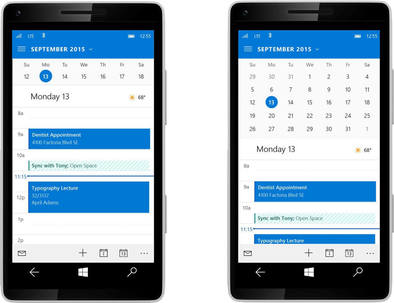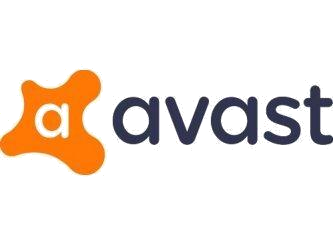It's nice to add a calendar event on your computer, then access it and even edit it on your phone and visa versa.
In my line of work, I like to add my week's jobs on my computer's calendar, because I like the big monitor and using a keyboard. The good news is, I don't need to print out my schedule, because it will sync perfectly to my phone's Outlook calendar. If I want I can also create jobs on my phone's Outlook calendar and then it will sync to my computer's Windows 10 calendar too, so my family can see where I am. If you need help with any of this, call Computer Champ on 0430 984 522. Here are the steps:
That's it. Now in the phone's Outlook app, you just click the calendar icon (bottom right) to see the calendar. If you want, you can have lots of calendars with the one account (Eg personal, work etc). Also, you can share your calendars with other people too. This is done on outlook.com.
Note: I use Windows 10's calendar instead of Microsoft Office's Outlook calendar, because there's a known bug in Outlook's calendar: when you create a calendar event in Outlook, you are unable to edit the event on your phone.
In my line of work, I like to add my week's jobs on my computer's calendar, because I like the big monitor and using a keyboard. The good news is, I don't need to print out my schedule, because it will sync perfectly to my phone's Outlook calendar. If I want I can also create jobs on my phone's Outlook calendar and then it will sync to my computer's Windows 10 calendar too, so my family can see where I am. If you need help with any of this, call Computer Champ on 0430 984 522. Here are the steps:
- Go to outlook.com and create a free account. Make sure you select the right time zone, when prompted.
- On your computer, open your Windows 10 calendar app, go to settings, manage accounts and add the new account that you created in step 1.
- On your phone (Windows \ Android \ iPhone), download the Outlook app, then add the new account that you created in step 1.
That's it. Now in the phone's Outlook app, you just click the calendar icon (bottom right) to see the calendar. If you want, you can have lots of calendars with the one account (Eg personal, work etc). Also, you can share your calendars with other people too. This is done on outlook.com.
Note: I use Windows 10's calendar instead of Microsoft Office's Outlook calendar, because there's a known bug in Outlook's calendar: when you create a calendar event in Outlook, you are unable to edit the event on your phone.